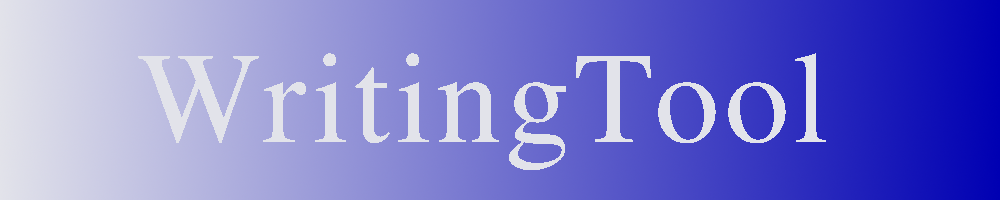AI support can be used to check, edit and create texts as well as to create images and graphics.
In principle, all OpenAI-like interfaces (API) can be used. WritingTool particularly supports local solutions for AI, such as localAI (see here).
Different servers and models can be entered for both cases. The input options are selected using the following two tabs:
- Text
- Images
The following applies to both cases:
- Use AI Support: If this is selected, the support is activated and the following information must be filled in.
Note: This must be a valid access; otherwise an error message will be triggered when accessing- AI Server URL: Complete URL to the text or image API (e.g. http://localhost:8080/v1/chat/completions/)
- AI Model: An AI model supported by the server (e.g. gpt-4)
- AI API Key: A valid API key if required.
Note: Such a key is often not used for local applications. Nevertheless, any non-empty character string must be entered here.
For text, the following can also be entered:
- Enable Automatic error detection: In addition to the grammar check by LanguageTool, an automatic check is also carried out by the AI.
Remember: With a paid server, a large volume of data can accumulate when checking extensive texts.- Also show extensive stylistic changes: This setting is still very experimental and leads to numerous, often undesirable, suggestions for changes in many models. It is therefore not recommended at the current stage of development.
- AI detected grammar error: Here you can specify the color and style for grammatical errors (see also Grammar rules). The default is a blue wave.
- AI detected stylistic hints: Here you can specify the color and style for stylistic hints (see also Style rules). The default is a green wave.