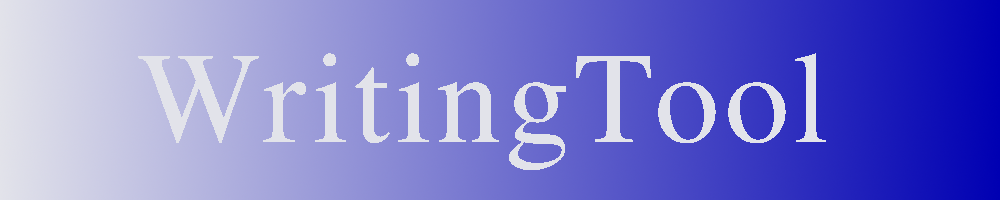General settings can be made under the "General" tab:
- Use document language: The language of the respective paragraph of the document is used for the grammar check.
- Set language to: A fixed language is set for the grammar check of the entire document.
Note: If the language is set to a fixed language, no language changes within the document are considered.
Note: The spell check always takes place for the individual word in the language specified for this word in the document. - Your mother tongue: The user's native language can be specified (optional)
- Use LanguageTool spell checker: The LanguageTool spell check is used.
Note: The check is carried out in addition to the one used in LibreOffice. A word is considered correct if one of the two checks recognizes it as correct. - Show long messages in context menu: (since WT 1.1) When an error is found, a short message defined in the respective rule is displayed in the context menu by default. This can differ from the long version. If this setting is selected, the long version is also displayed in the context menu. (Note: The message is shortened if it exceeds 100 characters in length).
- Underline a single character error by a bold wave: If only a single character is recognized as incorrect, it is underlined with a bold wave.
- Do not use synonyms as suggestions: Individual functions offer the option of displaying synonyms (e.g. for duplicate or overused words) as alternative suggestions. This functionality can be switched off to speed up the check on slow computers.
- Include tracked changes: LibreOffice offers the option of tracking changes. The changes in the document (such as deletions) are not actually removed, but only marked accordingly. By default, this confuses the grammar checker, as deleted text passages are also checked. If this point is activated, text passages marked accordingly are not checked and a correct check is therefore carried out.
Note: This setting slows down the check, so it should only be switched on when working in LibreOffice's "Track changes" mode. - Enable temporarily disabled rules: Enable rules temporarily deactivated by the developers (developer setting, should generally remain deactivated).
- Enable goal specific rules: Enable rules that are only activated for specific targets by default (developer setting, should generally remain deactivated).
- Filter overlapping matches: Turn off matches that overlap.
- No style check within direct speech (from version 25.7): Stylistic errors within direct speech (and quotations) are not displayed (Note: A check is still performed).
- Also no grammar check within direct speech (from version 25.7): Grammatical errors within direct speech (and quotations) are also not displayed.
- Disable background-processing check of text: The check takes place in the background by default (see Text checking in the background). The functionality can be deactivated here, for example, to reduce the CPU load on the computer.
Note: Manual checking via the check dialog is also possible when background checking is deactivated.
- Sentence exceeding rules (removed from version 25.7): There are three setting options:
- Text Check Mode: The entire text is checked. Errors are also checked across paragraphs. This prevents false reports and also finds errors across paragraph boundaries.
- Paragraph Check Mode: Only the individual paragraph is checked.
Note: This is the only setting option for OpenOffice. - Developer mode: The number of surrounding paragraphs to be checked can be selected.
Note: Developer mode – should not be used as a rule.