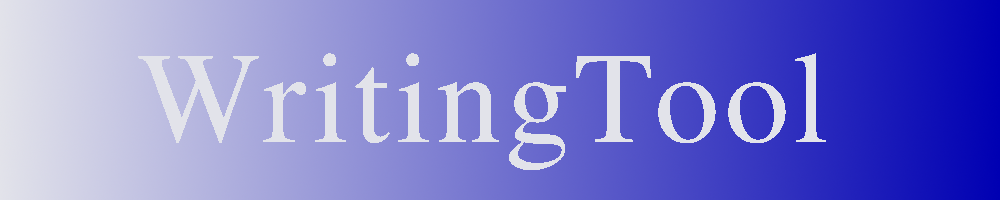WritingTool can be supported by an AI. The application is optimized for the use of localAI, which enables local AI installation on a PC or laptop of today's standard.
Note: The performance of a local AI application depends very much on the performance of the processors and the available memory.
A short installation guide is provided here. It only covers the simplest case. For more in-depth options, e.g. the more powerful use of GPUs from modern graphics cards, please refer to the original documentation (see https://localai.io/).
The simplest option is to install a complete package using docker.
Docker is a technology that runs an application encapsulated in a container. It is available for all common PC or notebook platforms today. It is an open-source product and free for private use and small businesses.
First, the Docker Desktop must be installed. The software and corresponding instructions can be found here:
- Windows: https://docs.docker.com/desktop/setup/install/windows-install/
- Linux: https://docs.docker.com/desktop/setup/install/linux/
- Mac: https://docs.docker.com/desktop/setup/install/mac-install/
Note: Under Linux, installing a Docker Engine is also sufficient (https://docs.docker.com/engine/install/)
Next, a command window will open in the respective operating system:
- Windows: Press the Windows key, enter cmd and click OK (Return). A console window will open.
- Linux: Open terminal window
- Mac: Open terminal window
The following line is then entered in the window and concluded with Return:
- docker run -p 8080:8080 --name local-ai -ti localai/localai:latest-aio-cpu
The localAI software and a basic set of AI images (> 10 GB) will be downloaded. This takes a while.
After successful installation, you can call up the AI in a browser at the following address:
Additional models can also be loaded via the browser interface. This is necessary, for example, if you want to use the TextToSpeech (TTS) functionality in your own language or with a voice of your own choosing.
The default settings in the AI options of WritingTool correspond to the standard installation described above.